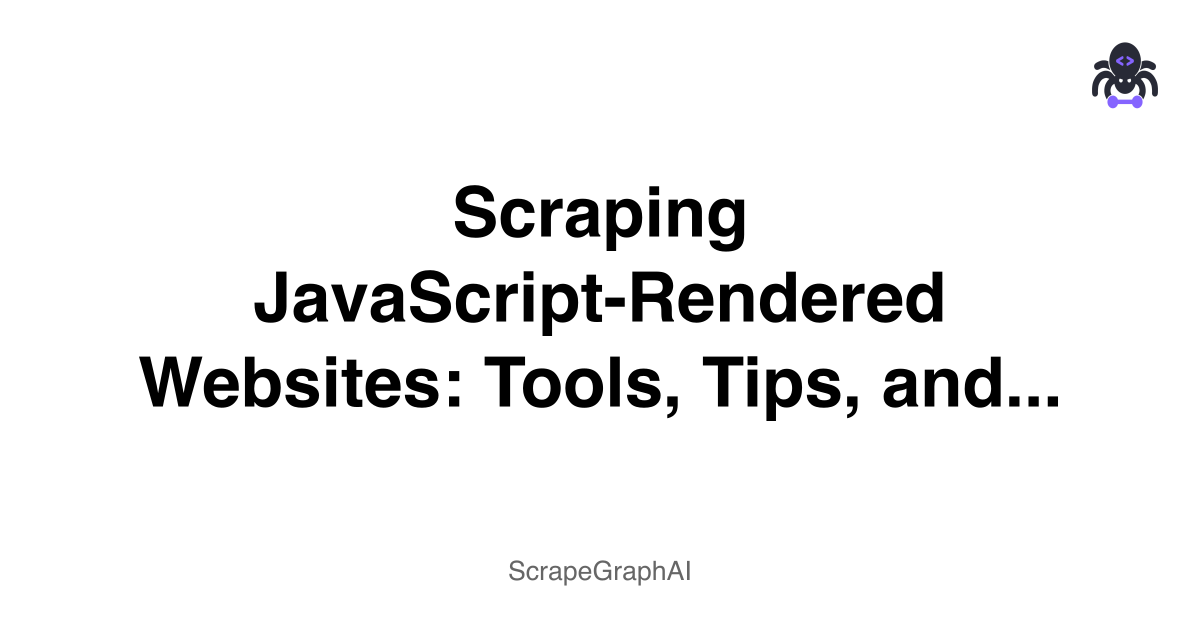Web Scraping with JavaScript: A Complete Guide
If you've ever tried to scrape a modern website and gotten back empty results or broken HTML, you know the frustration. Today's web is built with JavaScript, and traditional scraping methods often fall short. This guide will show you how to scrape JavaScript-heavy sites effectively.
Why JavaScript Scraping is Different
Modern websites don't just serve static HTML anymore. They use frameworks like React, Vue, and Angular to build content dynamically in your browser. When you visit a site, you might see a loading spinner while JavaScript fetches data from APIs and builds the page.
This creates a problem for traditional scrapers that just fetch HTML - they get the initial page before JavaScript runs, missing all the actual content.
The Tools You Need
Puppeteer
Google's headless Chrome controller. It's like having a real browser that you can control with code. Perfect if you're already in the Node.js ecosystem.
Playwright
Similar to Puppeteer but works with Chrome, Firefox, and Safari. Great if you need cross-browser compatibility or want better performance.
Selenium
The veteran tool that's been around forever. More verbose but rock solid, with support for multiple programming languages.
Getting Started with Puppeteer
Let's jump into some real examples. First, install Puppeteer:
npm install puppeteerHere's a basic scraping script:
const puppeteer = require('puppeteer');
async function scrapeHeadings() {
const browser = await puppeteer.launch({ headless: true });
const page = await browser.newPage();
// Wait for network to be idle before extracting data
await page.goto('https://example.com', { waitUntil: 'networkidle0' });
const headings = await page.evaluate(() => {
return Array.from(document.querySelectorAll('h1, h2, h3'))
.map(el => el.innerText);
});
console.log(headings);
await browser.close();
}
scrapeHeadings();Handling Common Challenges
Infinite Scroll
Many sites load content as you scroll. Here's how to handle it:
async function scrapeInfiniteScroll(page) {
let previousHeight;
do {
previousHeight = await page.evaluate(() => document.body.scrollHeight);
await page.evaluate(() => window.scrollTo(0, document.body.scrollHeight));
await page.waitForTimeout(2000); // Wait for content to load
} while (await page.evaluate(() => document.body.scrollHeight) > previousHeight);
}Waiting for Dynamic Content
Sometimes you need to wait for specific elements to appear:
// Wait for an element to appear
await page.waitForSelector('.content-loaded');
// Wait for a specific condition
await page.waitForFunction(() => {
return document.querySelectorAll('.item').length > 10;
});Avoiding Detection
Some sites try to detect bots. Here are a few basic techniques:
// Use a real user agent
await page.setUserAgent('Mozilla/5.0 (Windows NT 10.0; Win64; x64) AppleWebKit/537.36');
// Add random delays
await page.waitForTimeout(Math.random() * 2000 + 1000);
// Simulate human behavior
await page.mouse.move(100, 100);
await page.mouse.move(200, 200);Playwright Alternative
Playwright offers a cleaner API in some cases:
const { chromium } = require('playwright');
async function scrapeWithPlaywright() {
const browser = await chromium.launch();
const page = await browser.newPage();
await page.goto('https://example.com');
// More concise element selection
const titles = await page.$$eval('h1, h2', els =>
els.map(el => el.textContent)
);
console.log(titles);
await browser.close();
}Real-World Example: Scraping a Product Listing
Let's scrape a hypothetical e-commerce site:
async function scrapeProducts() {
const browser = await puppeteer.launch({ headless: false }); // Show browser for debugging
const page = await browser.newPage();
await page.goto('https://example-shop.com/products');
// Handle "Load More" button
while (await page.$('.load-more-btn')) {
await page.click('.load-more-btn');
await page.waitForTimeout(2000);
}
const products = await page.evaluate(() => {
return Array.from(document.querySelectorAll('.product-card')).map(card => {
return {
name: card.querySelector('.product-name')?.innerText || '',
price: card.querySelector('.price')?.innerText || '',
image: card.querySelector('img')?.src || '',
link: card.querySelector('a')?.href || '"
};
});
});
console.log(`Found ${products.length} products`);
return products;
}Performance Tips
- Use headless mode for production (remove
headless: false) - Block unnecessary resources like images and CSS:
await page.setRequestInterception(true);
page.on('request', (req) => {
if (req.resourceType() === 'image' || req.resourceType() === 'stylesheet') {
req.abort();
} else {
req.continue();
}
});- Reuse browser instances instead of launching new ones for each scrape
- Use specific selectors instead of generic ones for better performance
Error Handling
Always wrap your scraping code in try-catch blocks:
async function robustScrape() {
let browser;
try {
browser = await puppeteer.launch();
const page = await browser.newPage();
// Set a timeout for the entire operation
page.setDefaultTimeout(30000);
await page.goto('https://example.com');
// Your scraping logic here
} catch (error) {
console.error('Scraping failed:', error);
// Handle specific errors
if (error.name === 'TimeoutError') {
console.log('Page took too long to load');
}
} finally {
if (browser) {
await browser.close();
}
}
}When to Use Each Tool
Use Puppeteer when:
- You're working in Node.js
- You only need Chrome/Chromium
- You want Google's official tool
Use Playwright when:
- You need cross-browser testing
- You want better performance
- You like the more modern API
Use Selenium when:
- You need maximum browser support
- You're working in Python, Java, or C#
- You're already familiar with it
Common Pitfalls
- Not waiting for content - Always use proper wait strategies
- Scraping too fast - Add delays to avoid getting blocked
- Ignoring robots.txt - Be respectful of website policies
- Not handling errors - Websites change, your code should handle it
- Running in visible mode in production - Use headless mode to save resources
Legal Considerations
Before scraping any website:
- Read their Terms of Service
- Check robots.txt
- Don't overload their servers
- Consider reaching out for API access instead
Conclusion
JavaScript scraping isn't as scary as it seems once you understand the tools. Start with simple examples, gradually add complexity, and always test thoroughly. The key is patience - modern websites are complex, and your scraping code needs to account for that.
Remember: if a website has an API, use it instead of scraping. It's faster, more reliable, and more respectful to the site owners.
Quick Reference
Install Puppeteer:
npm install puppeteerBasic template:
const puppeteer = require('puppeteer');
(async () => {
const browser = await puppeteer.launch();
const page = await browser.newPage();
await page.goto('URL');
// Your scraping code here
await browser.close();
})();Common wait strategies:
waitUntil: 'networkidle0'- No network requests for 500mswaitForSelector('.element')- Wait for specific elementwaitForTimeout(2000)- Wait for fixed time
Happy scraping!